TRUE MOTION NEVOS NEXT GEN: ריצה רכה, נוחה וטבעית יותר מאי פעם!
מחפשים נעלי ריצה שיעניקו לכם חווית ריצה רכה, נוחה וטבעית?
TRUE MOTION NEVOS NEXT GEN הן הנעליים המושלמות עבורכם!
ה-NEVOS NEXT GEN משלבות את טכנולוגיית ה-U-TECH הייחודית של TRUE MOTION עם עיצוב חדשני ומשופר, ומספקות יתרונות יוצאים מן הכלל:
נוחות חסרת תקדים:
- יותר קצף U-TECH רך וגמיש: 40% יותר קצף U-TECH חדשני רך וגמיש לאורך כל הסוליה, המספק תחושת ריחוף וריצה רכה במיוחד.
- התאמה מושלמת לכף הרגל: עיצוב ארגונומי חדשני המבוסס על ניתוח תנועת כף הרגל, המספק התאמה מושלמת ומונע כאבים ושפשופים.
- משקל קל: 240 גרם למידה 7, משקל קל במיוחד המאפשר ריצה קלילה ודינמית.
תמיכה טבעית:
- טכנולוגיית Biological U-TECH: עיצוב ייחודי המבוסס על המבנה האנטומי של כף הרגל, המאפשר תנועה טבעית ותמיכה נכונה לאורך כל צעד.
- Dynamic Arch Support: תמיכה משתנה בקשת כף הרגל בהתאם לתנאי השטח, המספקת יציבות ונוחות בכל תנאי ריצה.
- עיצוב מרווח: מאפשר לכף הרגל לנוע באופן חופשי ומונע תחושת לחץ.
עמידות וחוזק:
- סוליה חיצונית עמידה: עשויה מחומרים איכותיים וחזקים במיוחד, המספקים אחיזה מעולה בכל תנאי מזג אוויר ועמידות לאורך זמן.
- חיזוקים באזורים אסטרטגיים: מגנים על הנעל מפני שחיקה וקרעים, ומאריכים את חיי השימוש בה.
עיצוב מודרני:
- מראה יוקרתי: מתאים לכל אירוע, גם לריצה וגם ליום-יום.
TRUE MOTION NEVOS NEXT GEN הן לא סתם עוד נעלי ריצה.
הן כלי שיעזור לכם ליהנות מריצה בריאה, נוחה וטבעית יותר מאי פעם!
הזמינו את ה-NEVOS NEXT GEN עוד היום ותתחילו לחוות את ההבדל!
TRUE MOTION-פחות פציעות, יותר תחושה נפלאה בריצה.
יוספורט בע”מ יבואנית רשמית בלעדית של TRUE MOTION בישראל






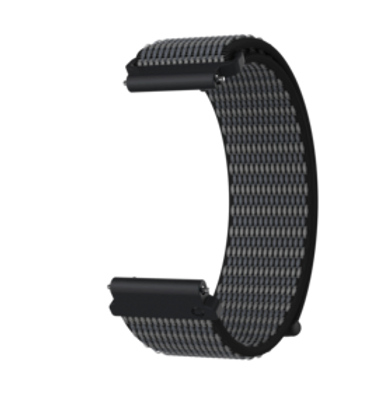


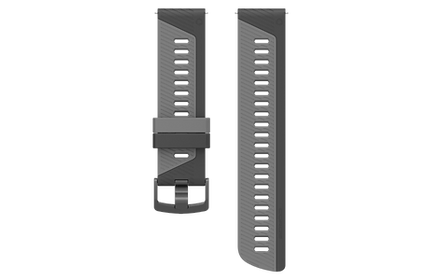














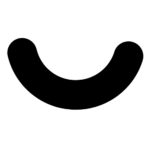
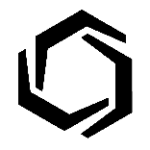

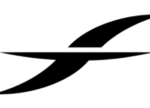
חוות דעת
אין עדיין חוות דעת.